Lava Computer Computer Hardware LavaPort-Quad User Manual
Browse online or download User Manual for Interface cards/adapters Lava Computer Computer Hardware LavaPort-Quad. Lava Computer Computer Hardware LavaPort-Quad User's Manual
- Page / 24
- Table of contents
- BOOKMARKS



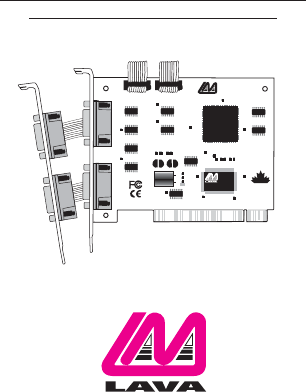
Summary of Contents
LavaPort-QuadInstallation ManualRev. B00LAVA COMPUTERSQUAD SERIAL PCIP.N. MOKO L75.2MADEINCANADAPNMOKO S-1MADEIN JAPAN0255351
10The LavaPort-Quad hardware appears in Device Manager in two places:under the Multi-function Adapters tree and as part of the Ports tree.Please note
11Unless you already have more than 4 Com Ports installed in your PC,Windows will by default configure the LavaPort-Quad ports as Com5through Com8.If
13The data rate of the LavaPort may be set using the Bits per Second pulldown menu.Please note that this menu will also appear when setting the“PortPr
15Setting LavaPort FIFO Control in Windows
16Each of the LavaPort-Quad’s four ports incorporates a 64-byte FIFO (first-in-first-out) buffer.The FIFO control tabs set the buffer“trigger” levels.
17Flow Control refers to the type of signaling that is used between themodem and the LavaPort.If you are connecting the LavaPort to a modem or ISDN te
18
The LavaPort-Quad supports data rates up to 460.8 kbps,including115.2 kbps and 230.4 kbps. However, not all modems support Com Portrates above 115.2 k
2Congratulations on your purchase of the LavaPort-Quad Com PortAccelerator for 56K and ISDN external modems and other high-speedserial peripherals.Inc
20
Windows NT 4.0 InstallationWindows NT Driver Installation1. Once the LavaPort-Quad is installed in your PC, turn on yourcomputer and start NT.2. Place
22Please note that Com 1 may not appear in this applet if you have yourmouse attached to Com 1.
23The LavaPort-Quad supports data rates up to 460.8 kbps,including115.2 kbps and 230.4 kbps. However, not all modems support Com Portrates above 115.2
Lava Computer MFG Inc.LavaTechnical Support9:00 am to 5:30 pm Monday to Friday (Eastern Time)Tel: +416 674-5942Fax: + 416 674-8262E-mail: tech@laval
3ContentsQuick InstallInstalling the LavaPort-Quad HardwareWindows Installation· Changing Port Numbers (Com 3/4/5 etc.)· Setting LavaPort Data Rates·
4Quick InstallWindows95/981. With the power off, insert the LavaPort-Quad card into any free PCIslot.2. Launch Windows - new hardware will be found.3.
5Hardware Installation1. Before opening the casing of your computer,make sure that allpower is off.2. Locate an unused PCI slot and insert the LavaPor
6Windows Driver InstallationWindows InstallationNote: Make sure that you are installing the correct LavaPort-Quaddrivers for the appropriate operating
74. The LavaPort-Quad hardware appears in Device Manager in twoplaces: under the Multi-function Adapters tree and as part of thePorts tree.Please note
85. Click on Ports and select one of the ports listed under the headingLavaPort PCI.6. Click Properties.The following screen will appear:
97. Click the Resources tab. A screen similar to the followingwill appear:Note: Do not be alarmed if Windows reportsan I/O Range or IRQ conflict betwe
 (1 pages)
(1 pages)







Comments to this Manuals